Welcome to the Honeywell T4 Pro User Guide, your comprehensive resource for mastering the Honeywell Home T4 Pro Programmable Thermostat. This guide covers installation, configuration, and advanced features to help you efficiently manage your home’s heating and cooling system.
Overview of the Honeywell T4 Pro Thermostat
The Honeywell T4 Pro Programmable Thermostat is a sleek, user-friendly device designed to simplify home heating and cooling management. Part of the Honeywell Home T Series, it offers push-button controls and a 7-day scheduling feature, including weekend-specific settings. With adaptive recovery, it learns your schedule to optimize temperature adjustments. The thermostat is compatible with most HVAC systems and features a compact design. Its intuitive interface makes it easy to navigate and customize, ensuring efficient energy use and comfort. Ideal for homeowners seeking a reliable, programmable solution.
Package Includes and Accessories
The Honeywell T4 Pro Thermostat package includes the thermostat unit, UWP mounting system, Honeywell Standard Installation Adapter (J-box adapter), and a decorative cover plate. Additional accessories are 2 AA batteries, screws, and anchors for installation. The thermostat measures 4-49/64 in x 4-49/64 in x 11/32 in. It also comes with an installation guide and user manual for easy setup. These components ensure a seamless installation and operation experience, providing everything needed to get started with your new programmable thermostat.

Installation and Setup
The Honeywell T4 Pro installation is streamlined with the included UWP mounting system and J-box adapter. Follow the step-by-step guide to wire, mount, and power up the thermostat for a seamless setup experience.
Checking Compatibility with Your Home Wiring
Before installing the Honeywell T4 Pro, ensure your home wiring is compatible. Identify your current wiring configuration and compare it with the thermostat’s requirements. Most systems support standard 2- or 4-wire setups, but verify compatibility to avoid installation issues. Incompatible wiring may prevent proper functionality. If unsure, consult the user manual or contact a professional for assistance. Proper wiring ensures safe and efficient operation of your thermostat.
Step-by-Step Installation Instructions
Begin by turning off the power to your HVAC system at the circuit breaker. Remove the old thermostat and take note of the wiring connections. Mount the UWP Mounting System to the wall, ensuring it is level and secure; Connect the wires to the corresponding terminals on the Honeywell T4 Pro thermostat. Attach the thermostat to the mounting system and restore power. Finally, power up the thermostat and test its operation to ensure proper functionality.
Powering Up and Initial Testing
Insert the 2 AA batteries into the thermostat. Turn the power back on at the circuit breaker and wait for the screen to activate. Ensure the display lights up and shows the correct time. Press the buttons to test basic functions, such as increasing or decreasing the temperature. Verify that the system responds by turning the HVAC system on or off. Check for any error messages and address them if necessary. Finally, run a quick test cycle to ensure heating and cooling modes are functioning properly.
Initial Configuration
Initial configuration involves setting the time, date, and temperature ranges. Use the Select button to navigate through options and ensure all basic settings are correctly applied.
Setting the Time and Date
To set the time and date on your Honeywell T4 Pro, press the Menu button and navigate to the TIME option using the Select button. Choose between a 12-hour or 24-hour format, then adjust the time and date using the arrow keys. Ensure the clock is accurate for proper scheduling. The thermostat’s clock will guide your heating and cooling schedule, so correctness is crucial. Refer to the user guide for detailed steps and troubleshooting if the display does not update correctly. Proper setup ensures seamless operation.
Configuring Temperature Ranges
To configure temperature ranges on your Honeywell T4 Pro, navigate to the Menu and select the temperature settings. Use the arrow keys to set your desired heating and cooling ranges. Ensure the ranges are appropriate for your comfort and energy efficiency. The thermostat allows you to customize these settings for different times of the day or week. Properly configuring temperature ranges ensures optimal performance and energy savings. Refer to the user guide for additional details on advanced temperature control features like adaptive recovery.
Navigating the Thermostat Menu
Use the arrow buttons to scroll through menu options and press Select to choose a setting. The menu is user-friendly, allowing easy access to features like scheduling and temperature adjustments.
Understanding the Menu Structure
The Honeywell T4 Pro menu is organized into main categories and sub-options for easy navigation. Press the arrow buttons to scroll through options like Time, Temperature, and Schedule. Use the Select button to access submenus. The menu is divided into sections such as system settings, scheduling, and advanced features. Each option is labeled clearly, making it intuitive to adjust settings like fan mode or temperature ranges. The menu structure ensures a seamless experience, allowing users to customize their comfort settings efficiently.
Using the Select Button for Navigation
The Select button is central to navigating the Honeywell T4 Pro menu. Pressing it allows you to confirm selections, such as choosing a menu option or setting a schedule. Use the arrow keys to scroll through menu items, then press Select to access the desired feature. This button simplifies navigation, enabling you to efficiently manage settings like temperature, fan mode, and system operation. It ensures quick access to all features, making the thermostat user-friendly and intuitive for adjusting your home’s comfort settings.
Customizing the Home Screen
Customize the Honeywell T4 Pro home screen to suit your preferences. Adjust the screen brightness to ensure optimal visibility, and personalize the display format. You can also set a lock to prevent accidental changes. Navigate to the display settings using the Select button and arrow keys to modify these options. This feature enhances user experience by tailoring the interface to individual needs, ensuring convenience and ease of use for managing your home’s climate control system effectively.

Programming and Scheduling
Program your Honeywell T4 Pro with a 7-day schedule or set a different weekend schedule. Use adaptive recovery to optimize heating and cooling start times for efficiency.
Creating a Weekly Schedule
To create a weekly schedule on your Honeywell T4 Pro, press the Menu button and navigate to Schedule using the up or down arrows. Select the day(s) you want to program and set the desired temperature and time periods. You can customize settings for each day or apply the same schedule to multiple days. Use the Select button to confirm your choices. The thermostat also allows you to set a different schedule for weekends. This feature helps you save energy by adjusting temperatures when you’re not home or sleeping.
Setting Up Weekend Schedules
Setting up weekend schedules on the Honeywell T4 Pro allows for tailored temperature control during Saturdays and Sundays. To configure this, press the Menu button, navigate to Schedule, and select Weekend. Choose the start and end times for heating or cooling, and set the desired temperatures. This feature is ideal for maintaining comfort while saving energy when your routine differs on weekends. Once programmed, the thermostat will automatically adjust based on your weekend preferences. This customization ensures optimal performance and convenience.
Understanding Adaptive Recovery
Adaptive Recovery is a feature designed to optimize your heating and cooling system’s performance. It calculates the time needed to reach your desired temperature and begins adjusting early, ensuring the setpoint is met at the scheduled time. This feature enhances comfort by avoiding sudden temperature fluctuations and improves efficiency by reducing unnecessary runtime. Adaptive Recovery works seamlessly with your programmed schedules, adjusting automatically based on your settings. It is a standard feature but can be disabled if you prefer manual control over temperature adjustments. This smart technology ensures your home remains comfortable while saving energy.
Advanced Features
The Honeywell T4 Pro offers advanced features like Adaptive Recovery, Temporary Hold, and Fan Auto modes. These features optimize comfort, reduce energy use, and simplify system control, ensuring efficient and intuitive operation.
Temporary Hold and Permanent Hold
The Honeywell T4 Pro thermostat offers two hold options: Temporary Hold and Permanent Hold. Temporary Hold allows you to override the current temperature setting without changing the programmed schedule, reverting automatically at the next scheduled time. Permanent Hold, however, maintains the desired temperature indefinitely until manually changed, providing flexibility for consistent comfort. These features are easily accessed through the menu, ensuring your home stays at your preferred temperature with minimal effort. Both options enhance user control and convenience, making temperature management straightforward and efficient.
Using the Fan Auto Feature
The Fan Auto feature on the Honeywell T4 Pro thermostat automatically controls the fan operation based on your HVAC system’s heating or cooling cycles. When enabled, the fan runs only during active heating or cooling periods, improving energy efficiency and reducing unnecessary airflow. This feature helps maintain consistent temperatures while minimizing fan noise and energy usage. You can activate or deactivate it through the thermostat menu, providing you with control over your home’s comfort and energy consumption effortlessly. This setting is ideal for optimizing system performance and comfort year-round.
Adjusting the Temperature Differential
The temperature differential on the Honeywell T4 Pro thermostat determines the range at which your HVAC system turns on or off. This setting ensures your system doesn’t cycle too frequently, improving efficiency. To adjust it, navigate to the Advanced Settings menu, select Temperature Differential, and use the arrows to choose your desired range. A smaller differential provides tighter temperature control, while a larger one reduces system cycles. This feature helps balance comfort and energy usage, allowing you to customize your home’s heating and cooling behavior to suit your preferences.
![]()
Maintenance and Troubleshooting
Regular maintenance and troubleshooting ensure optimal performance of your Honeywell T4 Pro. Clean the screen, replace batteries, and check wiring for issues. Refer to the user guide for solutions to common problems and steps to maintain efficiency and functionality. This section helps you resolve issues quickly and keep your thermostat running smoothly, ensuring consistent heating and cooling in your home. Proper care extends the lifespan of your device and maintains accurate temperature control.
Cleaning the Thermostat
Regularly cleaning your Honeywell T4 Pro thermostat ensures optimal performance and prevents dust buildup. Use a soft, dry cloth to gently wipe the screen and exterior. Avoid harsh chemicals or liquids, as they may damage the device. For stubborn smudges, lightly dampen the cloth with water, but ensure it is not soaking wet. Cleaning the thermostat every few months helps maintain accuracy and responsiveness. This simple maintenance step keeps your device functioning smoothly and prolongs its lifespan. Always refer to the user guide for detailed care instructions.
Replacing Batteries
To replace the batteries in your Honeywell T4 Pro thermostat, start by locating the battery compartment, typically found on the back or bottom of the device. Open the compartment, usually by sliding it open or removing a small cover. Carefully remove the old batteries and insert the new ones, ensuring they are properly aligned and match the specified type (commonly AA or AAA). After replacing, close the compartment and test the thermostat to confirm it’s functioning correctly. This simple process helps maintain your thermostat’s performance and reliability.
Troubleshooting Common Issues
If your Honeywell T4 Pro thermostat isn’t functioning correctly, start by checking the power supply. Ensure batteries are fresh or wiring is secure. If the display is blank, verify that the thermostat is powered on. For temperature discrepancies, check if the temperature differential setting is correct. If the thermostat isn’t responding to button presses, restart it by removing and reinserting the batteries. For connectivity issues, ensure all wires are properly connected. If problems persist, consult the user manual or contact Honeywell support for further assistance.

Energy-Saving Tips
Set your thermostat to 68°F in winter and 78°F in summer for optimal efficiency. Use programmable schedules to reduce energy use during off-peak hours. Adjust the temperature differential to minimize unnecessary heating or cooling cycles, saving energy while maintaining comfort.
Optimizing Temperature Settings
Adjust your Honeywell T4 Pro thermostat settings to balance comfort and energy efficiency. Lower the temperature by 1-2°F in winter and raise it by 1-2°F in summer to reduce energy use. Consider setting a consistent temperature when home and adjust it when sleeping or away. Use the programmable schedule to automate these changes. Avoid frequent manual adjustments, as this can increase energy consumption. By optimizing your temperature settings, you can lower your energy bills while maintaining a comfortable home environment year-round.
Using the Programmable Schedules Effectively
Maximize energy savings and comfort by utilizing the Honeywell T4 Pro’s programmable scheduling features. Create a 7-day schedule with specific temperature settings for different times of the day. Set a unique weekend schedule or maintain the same settings for consistency. Program the thermostat to adjust temperatures when you’re asleep or away from home. Use the adaptive recovery feature to ensure your home reaches the desired temperature by your scheduled time. Regularly review and adjust your programmed settings to match your lifestyle and seasonal changes for optimal performance.
Customization Options
The Honeywell T4 Pro allows you to customize settings like screen brightness, swing cycle, and home screen layout. Adjust these features to enhance your user experience and optimize energy efficiency.
Adjusting the Screen Brightness
To adjust the screen brightness on your Honeywell T4 Pro, navigate to the “Display” settings in the menu. Use the up or down arrows to select your preferred brightness level. This feature ensures the thermostat’s screen is visible in various lighting conditions. Lowering the brightness can help conserve battery life, while higher settings improve visibility in bright spaces. The T4 Pro also offers an optional backlight feature, which can be enabled or disabled based on your preference for display customization.
Setting the Swing Cycle
The swing cycle on the Honeywell T4 Pro determines how frequently your HVAC system cycles on and off. To adjust it, go to the “Settings” menu, select “System” or “Advanced Settings,” and choose “Swing Cycle.” Use the arrow buttons to set the desired differential, typically between 1° and 3°. A lower setting increases system cycles, improving temperature consistency, while a higher setting reduces cycles, potentially saving energy. The default is usually 2°, but you can customize it based on your comfort and efficiency preferences. Adjusting this setting optimizes heating and cooling performance.
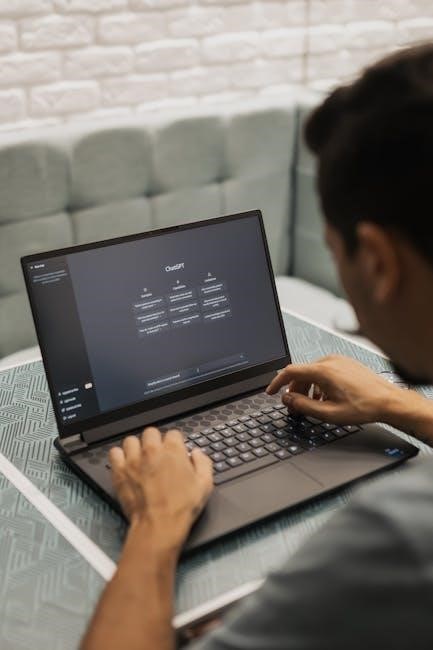
Integration with Smart Home Systems
The Honeywell T4 Pro seamlessly integrates with smart home systems, allowing voice control through Amazon Alexa and compatibility with other smart devices for enhanced home automation.
Compatibility with Smart Home Devices
The Honeywell T4 Pro is compatible with various smart home devices, enabling voice control through Amazon Alexa and integration with other smart systems. This thermostat works seamlessly with smart home hubs and voice assistants, allowing for enhanced home automation. By connecting the T4 Pro to your smart home network, you can control temperature settings, receive alerts, and optimize energy usage from a single interface, making it a versatile and convenient addition to any smart home setup;
Using Voice Commands
The Honeywell T4 Pro is compatible with Amazon Alexa, enabling voice control for a hands-free experience. Users can adjust the temperature, switch modes, or set schedules using voice commands. Simply link the thermostat to your Alexa-enabled device and enjoy seamless control. Voice commands allow for easy adjustments without needing to interact with the thermostat directly, making it convenient and efficient to manage your home’s comfort settings from anywhere in the room. This feature enhances the overall smart home experience by integrating voice assistant capabilities.
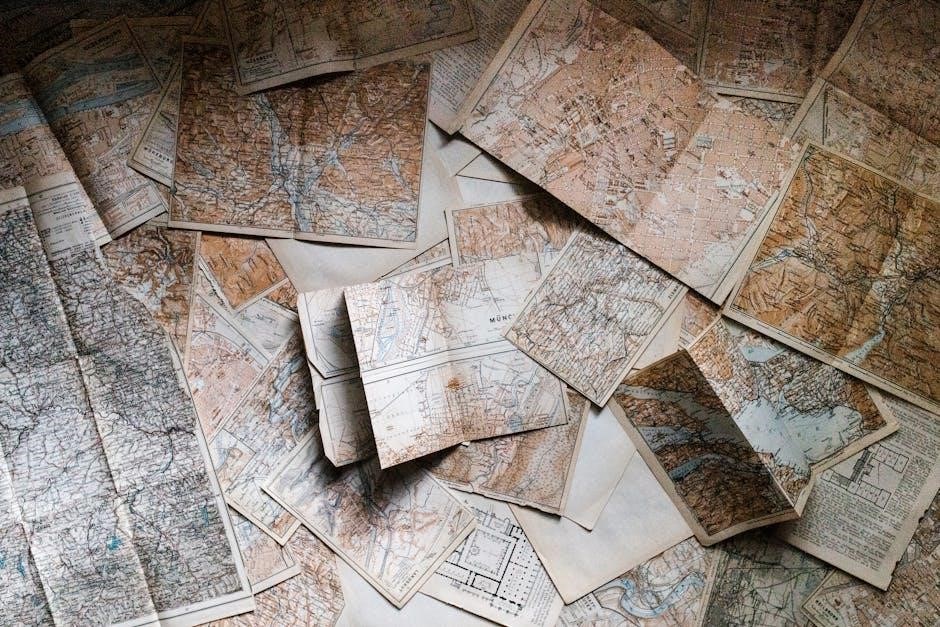
Security Features
The Honeywell T4 Pro offers robust security features, including a lockout mode to prevent unauthorized changes and password protection to ensure only authorized users can adjust settings. These features provide peace of mind and protect your preferred temperature settings from accidental or unwanted modifications, ensuring your home comfort remains secure and consistent.
Locking the Thermostat
Locking your Honeywell T4 Pro Thermostat prevents unauthorized changes to your settings, ensuring your home comfort remains consistent. To activate the lock, press and hold the Select button until the lock icon appears on the screen. While locked, the thermostat displays Locked and only allows temporary adjustments if enabled. To unlock, re-enter your password or follow the same process. This feature is ideal for households with children or for maintaining energy-saving settings without interruptions. The lockout mode can be adjusted in the settings menu for flexibility.
Setting a Password
Setting a password on your Honeywell T4 Pro Thermostat adds an extra layer of security to prevent unauthorized changes to your settings. To set a password, navigate to the Settings menu, select Security, and choose Password Setup. Enter your desired password using the keypad, then confirm it to ensure accuracy. The password will protect your thermostat from unintended adjustments, maintaining your preferred settings. For additional security, you can choose a strong password and keep it stored safely. Refer to the Security Features section for more details on password management.

Technical Specifications
The Honeywell T4 Pro Programmable Thermostat features a sleek design with dimensions of 4-49/64 in x 4-49/64 in x 11/32 in. It operates on 2 AA batteries and supports compatibility with most HVAC systems. The thermostat includes a backlit display for easy navigation and is designed for efficient energy management. Refer to the product manual for detailed technical specifications and compatibility information.
Dimensions and Design
The Honeywell T4 Pro Programmable Thermostat measures 4-49/64 in x 4-49/64 in x 11/32 in (121 mm x 121 mm x 9 mm), ensuring a compact and sleek design. It features a backlit display for enhanced visibility and operates on 2 AA batteries. The thermostat’s modern interface includes a push-button control system, making it user-friendly. Its lightweight and durable construction allows for easy installation and compatibility with standard electrical boxes. The design emphasizes simplicity and functionality, blending seamlessly into any home decor while providing intuitive temperature management capabilities.
Compatibility with HVAC Systems
The Honeywell T4 Pro Programmable Thermostat is designed to work with a wide range of HVAC systems, including single-stage heating and cooling systems, multi-stage systems, and heat pumps. It is compatible with gas, oil, electric, and dual-fuel systems, ensuring versatility for various home setups. The thermostat also supports auxiliary heat strips and works seamlessly with humidifiers, dehumidifiers, and ventilation systems. Its universal design ensures compatibility with most standard HVAC wiring configurations, making it a reliable choice for residential heating and cooling needs.
Warranty and Support
The Honeywell T4 Pro Programmable Thermostat is backed by a limited warranty covering defects in materials and workmanship. For specific warranty details, contact Honeywell Support directly.
Additional support resources, including troubleshooting guides and FAQs, are available online to ensure optimal performance and user satisfaction with your Honeywell T4 Pro thermostat.
Understanding the Warranty
The Honeywell T4 Pro Programmable Thermostat is covered by a limited warranty that protects against defects in materials and workmanship. This warranty is valid from the date of purchase and applies to the original buyer. Specific terms and conditions, including the duration of coverage, can be found in the official product documentation or by contacting Honeywell Support directly.
For any warranty-related claims or inquiries, customers are encouraged to reach out to Honeywell’s customer service team. Ensure all installations and usage adhere to the guidelines provided in the user manual to maintain warranty validity and avoid potential issues.
Contacting Honeywell Support
For any questions or issues with your Honeywell T4 Pro Thermostat, Honeywell offers multiple support options. Visit their official website to access the support page, where you can find detailed FAQs, troubleshooting guides, and downloadable resources. You can also contact their customer service team directly via phone or email for personalized assistance. Additionally, the Honeywell website provides a comprehensive contact form for submitting inquiries online. Ensure to have your product model and serial number ready for faster resolution.
Resources and Additional Information
Access the Honeywell T4 Pro User Manual online for detailed instructions and troubleshooting guides. Visit Honeywell’s official website for FAQs, software updates, and customer support contact information.
Downloading the User Manual
To download the Honeywell T4 Pro User Manual, visit the official Honeywell website and navigate to the support section; Enter your product model, T4 Pro, and follow the prompts to access the downloadable PDF. This manual provides detailed instructions for installation, programming, and troubleshooting. Ensure you have the latest version for accurate information. If you’re unable to find it online, contact Honeywell Support for assistance. The manual is essential for understanding advanced features and optimizing your thermostat’s performance.
Accessing Online Support and FAQs
Visit the official Honeywell website to access online support and FAQs for the T4 Pro Thermostat. Navigate to the support section, enter your product model, and explore resources tailored to your device. FAQs cover common issues, troubleshooting tips, and installation guidance. For further assistance, contact Honeywell Support directly via email or phone. Their team is available to address specific concerns and provide detailed solutions. Utilize these resources to maximize your thermostat’s functionality and resolve any challenges efficiently.
